To upload music or pre-recorded shows to your AutoDJ select Playlists. You will find a default playlist All music where you can upload your tracks. The All music playlist will stream by default 24/7 unless you change the Schedule settings.
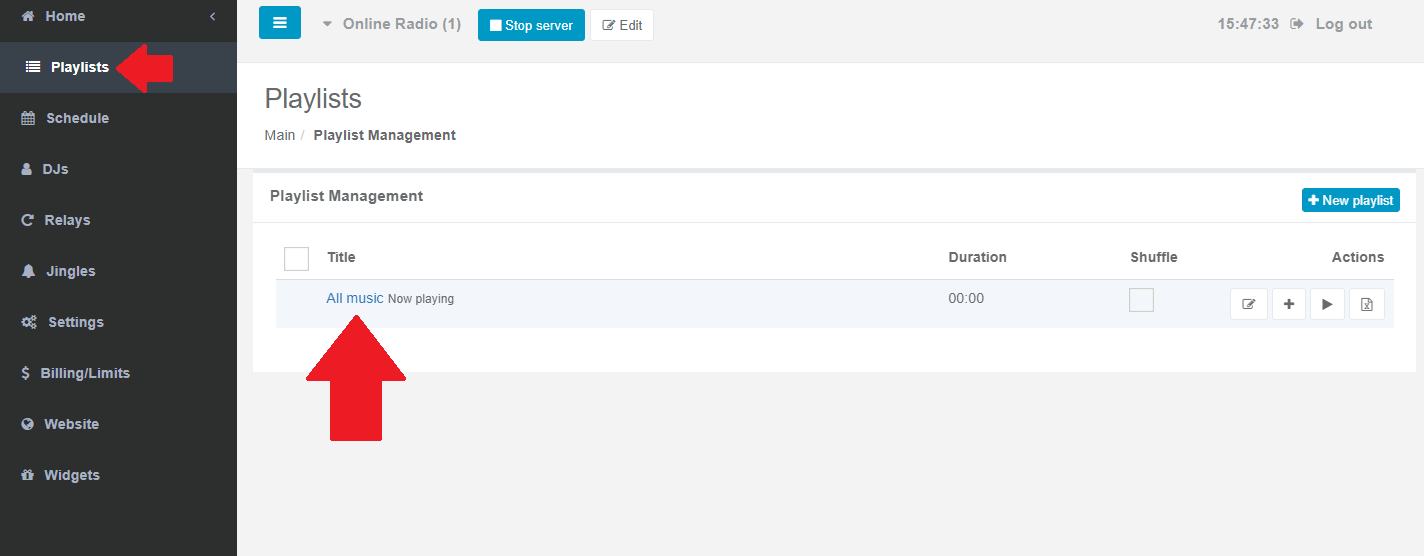
You can also create a new playlist for better organization of your library.
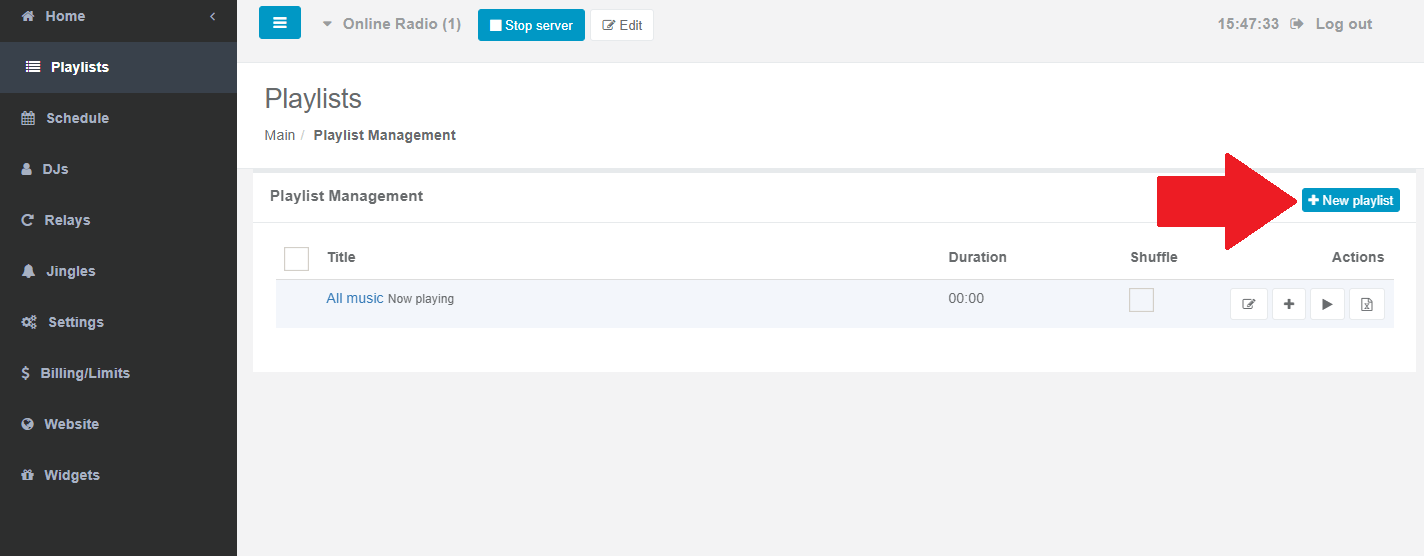
Open the Playlist and drag files from your computer to onto the Upload area.
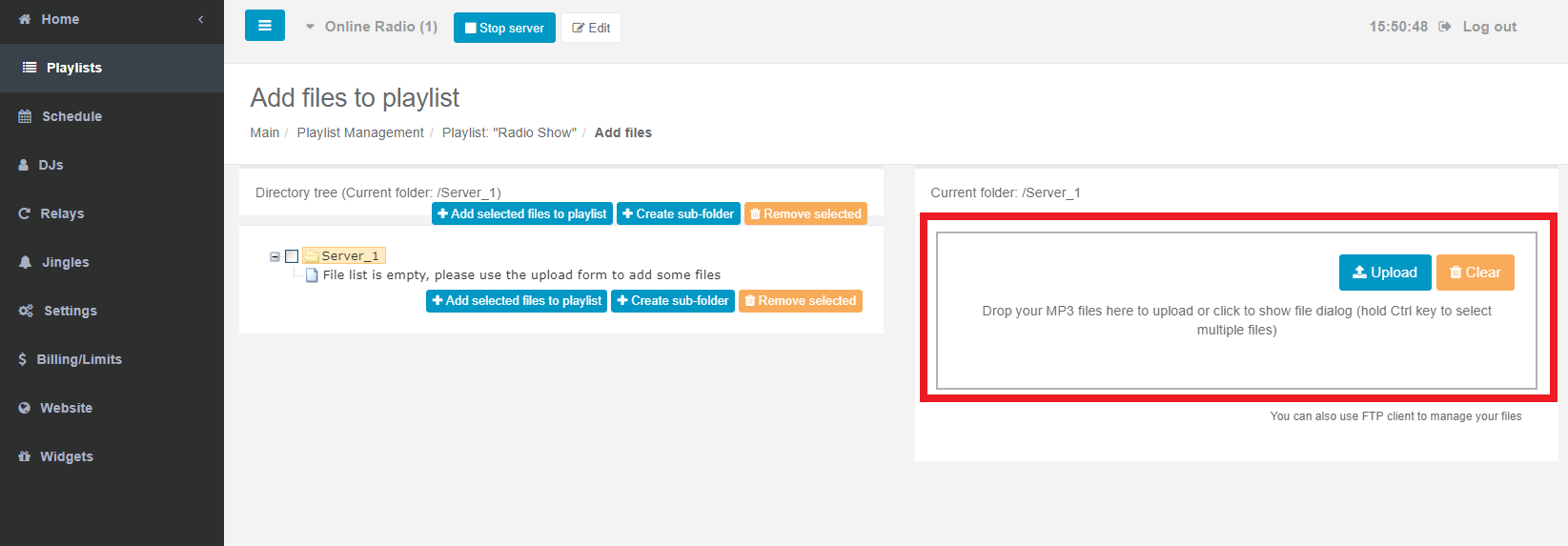
After you drop your files onto the upload area, select the Upload button and allow a few moments for file processing.
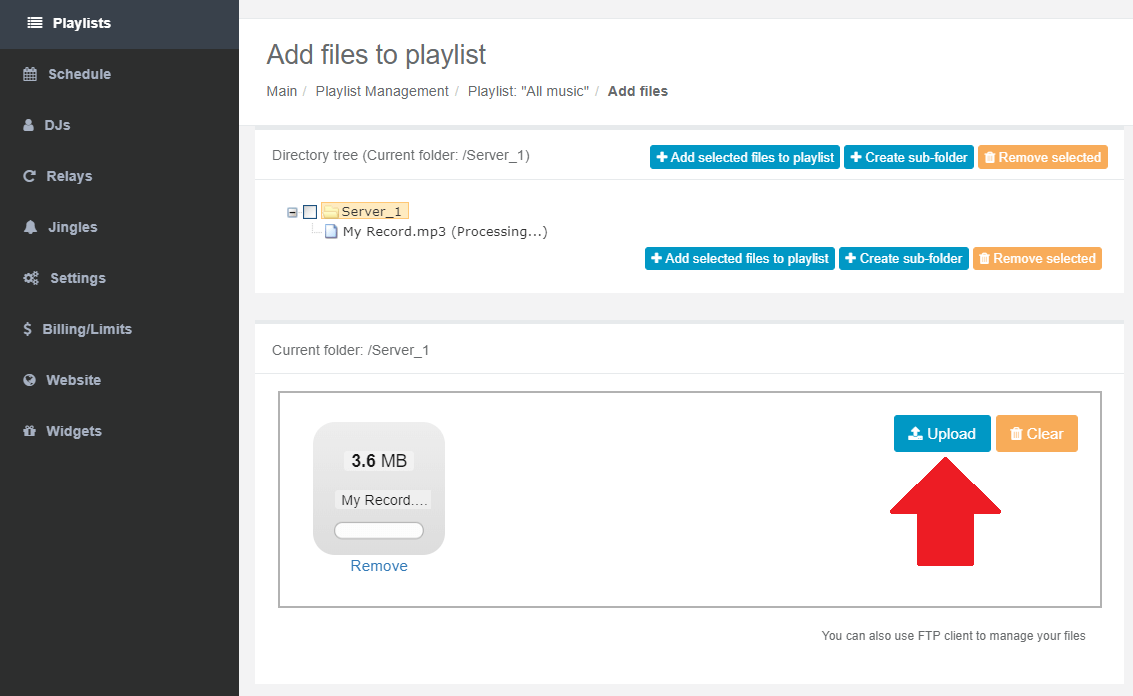
To schedule a Playlist, navigate to Schedule and add a New Event.
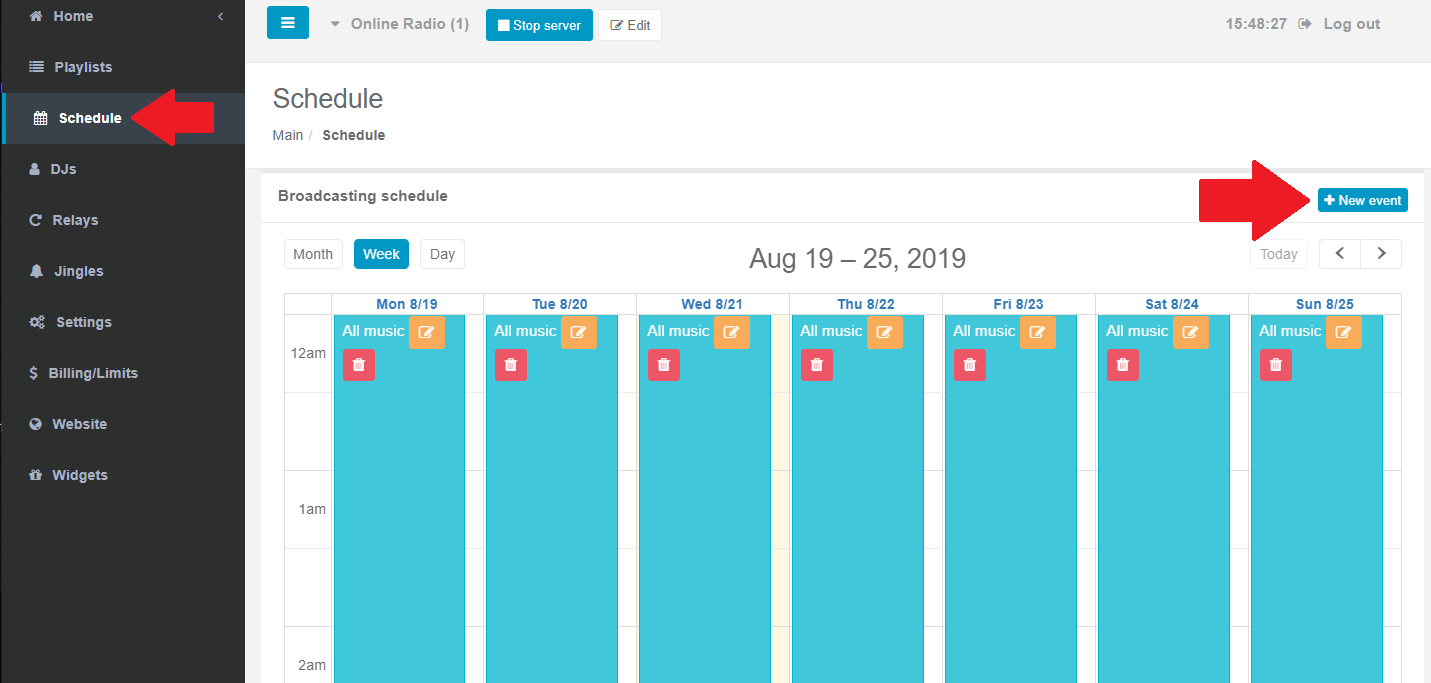
Alternatively, you can also use any FTP agent for FTP file upload to the server. The FTP access details can be found in the server Settings section.

