To change the bitrate (broadcasting quality) of your stream, log in to your CentovaCast panel and follow these simple steps:
1. Click „Settings” button.
2. Go to Mount Points tab.
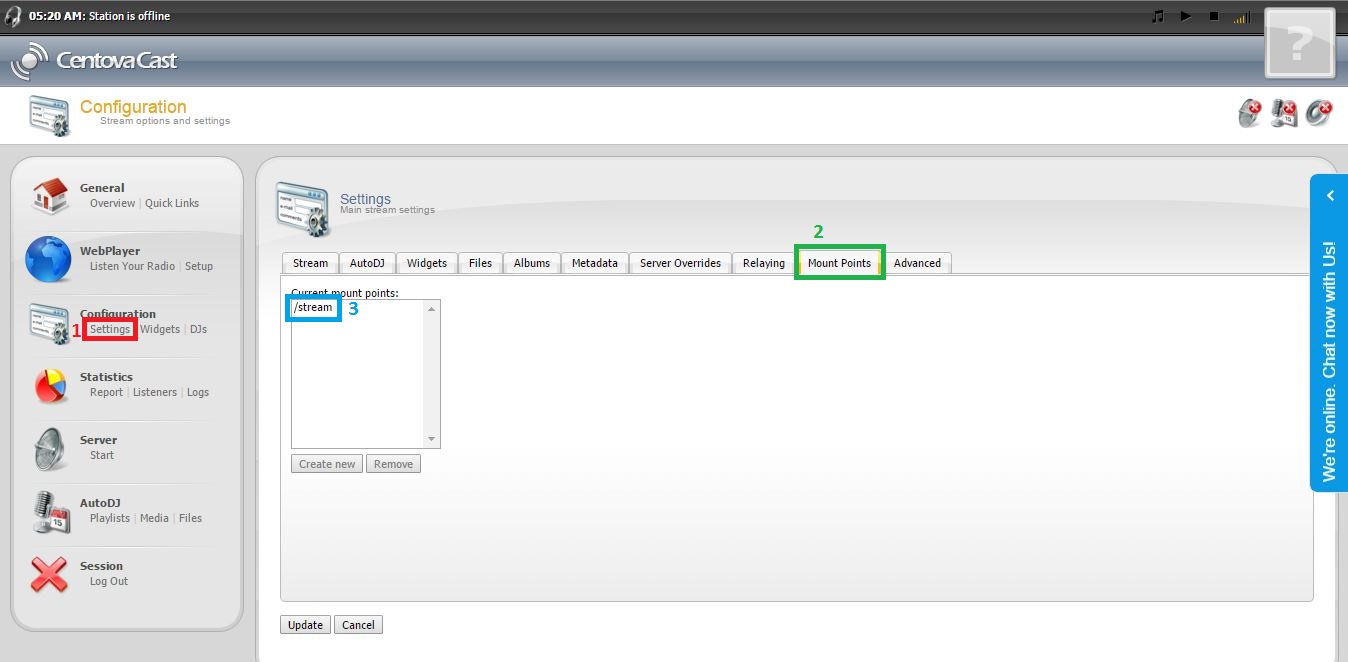
3. Choose a stream, for which you want to change the bitrate. By default you have only one stream/mount point.If you have more than one mount point you have to setup the bi
Note: If you have more than one mount point you have to setup the bitrate for each one separatley. The combined bitrate of all mount

4. Click the AutoDJ Settings tab.
5. Use the slider to choose the desired bitrate.
Note: Remember to click the Update button after the change and restart the server. The changes will be applied when after a server restart.

