To change Audio codec for your stream, log in to your CentovaCast panel and follow these simple steps:
1. Click „Settings” button and go to the Mount Points tab
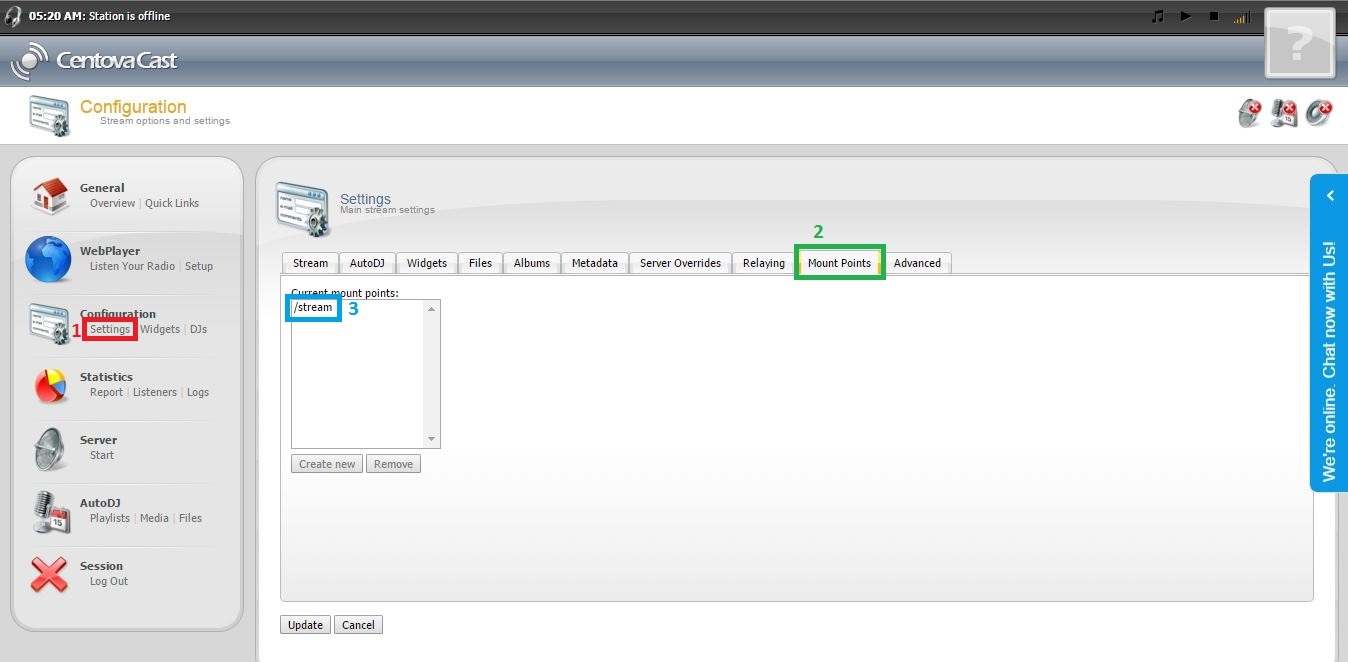
3. Choose a stream, for which you want to change the codec.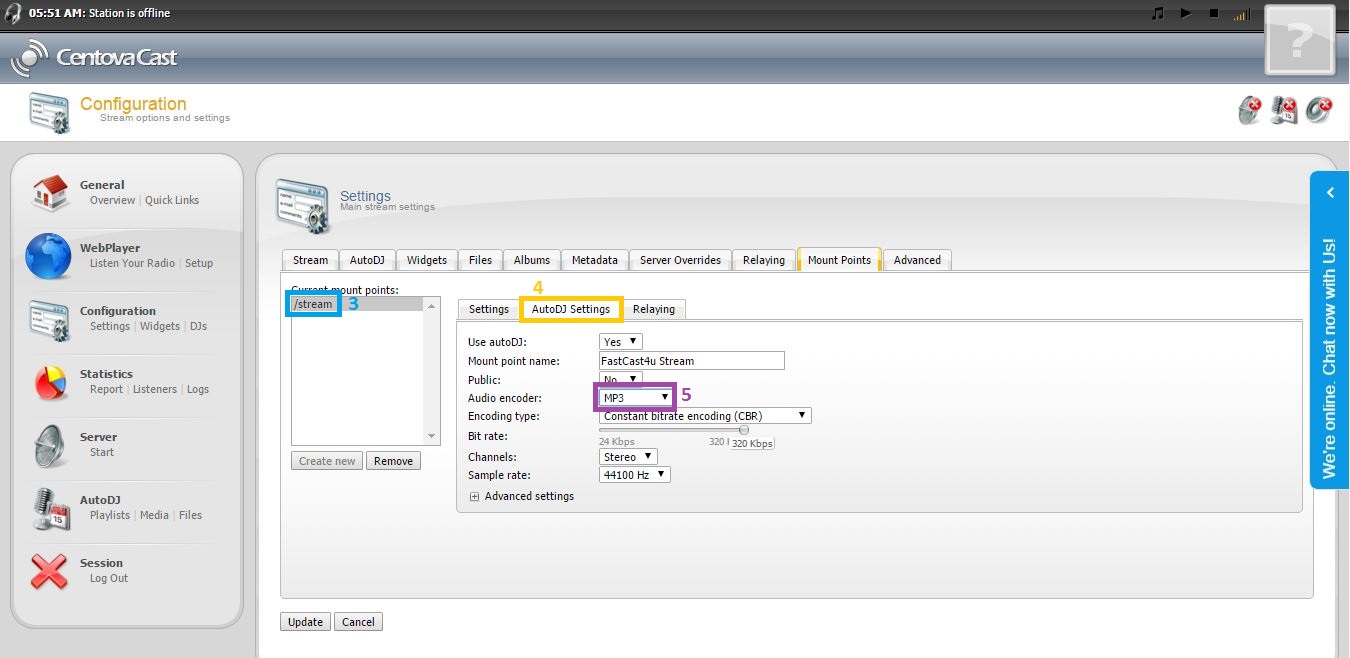
4. Click the AutoDJ Settings tab.
5. Choose the desired codec.
Note: Remember to click the Update button and Restart the server to apply the changes.

